Since pioneering remote irrigation management in 2003, AgSense® promptly became the global leader in remote operations for irrigation equipment. Growers quickly recognized the time savings that come with managing an entire farm operation from anywhere in the world. The certainty of having machine status in the palm of your hand means making fewer trips to the pivots, less worry and spending more time with your family.
Today, AgSense units represent more remote irrigation management globally than all other brands combined. The advantages of accessing fast information about farm equipment and irrigation monitoring through a smartphone, tablet or PC is just too easy to ignore. So, in an effort to help all of you AgSense users get the most from your existing system, I would like to offer a few “hacks” to help you stay on top of your farming business, wherever you are!
Two Platforms
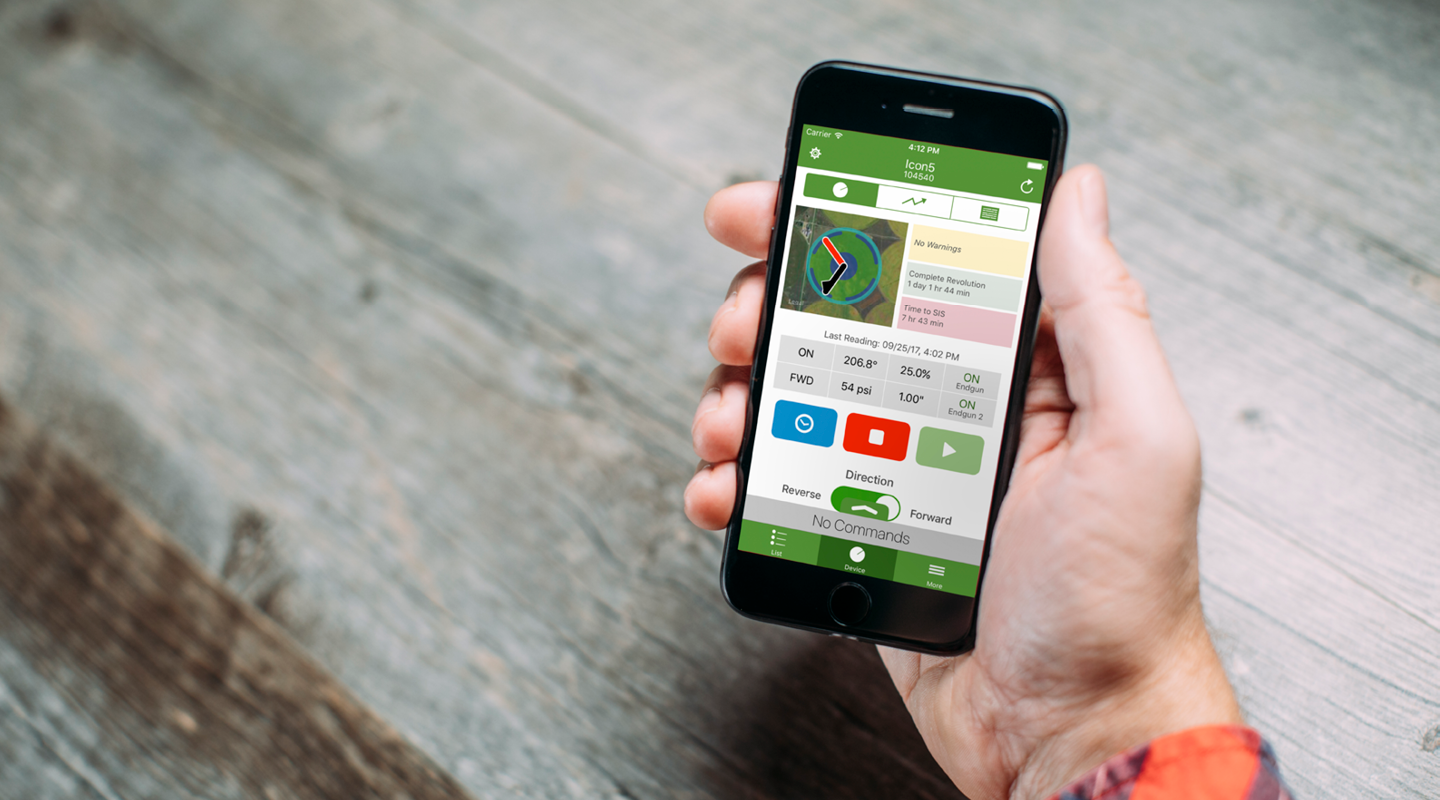 Access AgSense from any device, anywhere. Put full control of your irrigation back in your hands.
Access AgSense from any device, anywhere. Put full control of your irrigation back in your hands.
For the sake of clarity, there are two basic platforms used to access an AgSense device. The first is the AgSense User Site, which is accessed by logging in at the top-right corner of www.agsense.com. This is the primary platform you will use on a PC. The second platform is the AgSense Mobile App, which is designed for web-connected smartphones and tablets on both Android and iOS operating systems. There are subtle differences in functionality between the two platforms, so I will point them out as we go along.
1. SHOW ME THE MONEY!
Map Views in both the User Site and the Mobile App are your ticket to seeing your entire farm operation at once. It is possible to view all devices, groups of devices or zoom to an individual unit with a single click to see all of the pertinent operating details. Even if your irrigation monitoring spans multiple continents, AgSense can display the entire operation in one view. The mobile app now includes a new Rain Data Layer, which gives the user the ability to see how much rain that location has received in a given period!
2. PARLES VOUS FRANÇAIS? ¿HABLAS ESPAÑOL?
Different language options are available for the AgSense User Site by selecting “ACCOUNT”, “ACCOUNT SETTINGS”, and then from the drop-down list marked “SELECT LANGUAGE.” If you are using the latest version of the AgSense Mobile App, you have 12 languages to choose from. The software will automatically default to the language you have chosen in your phone’s general settings. Changing your phone’s language option will consequently change the language you see in the app. If your specific language is not yet available, the application will default to English.
ATTENTION: if you don’t have the most current version of the AgSense App, you’re missing out on industry-leading functionality. Be sure to update your AgSense App to the most current version to take advantage of all the latest features.
3. MY PIVOT LOCATION IS WRONG!
There are a few different ways to quickly confirm or establish your pivot’s location. The options vary a bit between the AgSense User Site vs. the AgSense Mobile App. On the User Site, go to the “CONFIG” tab for the device in question and scroll to the bottom of the page. There you can either use the map to click on the proper location, or you can manually type in the correct latitude and longitude, if known. Finally, save your settings.
If you are using the mobile app, however, click on your desired device from the List View. Next, click the gear icon in the top-left corner of your phone to access configuration settings. At the bottom of the screen, click “SET CENTER” and use the map to select the desired pivot location. Just scroll the map position to the chosen position and then click “SET CENTER” again to save the settings.
 Know what all of your machines are doing at all times with AgSense. Learn more about your access to AgSense, which is inside every ICON Smart Panel.
Know what all of your machines are doing at all times with AgSense. Learn more about your access to AgSense, which is inside every ICON Smart Panel.
4. BATTERY ISSUES!
Suspect a low battery? Check out the READINGS tab for that device on the AgSense User Site. The column named “Bat” will tell you the current battery power available. If the battery voltage is between 3.7 to 4.2 volts, the battery is likely fine. A good indicator of a bad battery is the lack of a text alert when you shut the machine off. Generally, 24 hours of charging is enough to restore the battery to a functional level. Specific instructions for how to test the battery using a volt meter are available on the AgSense User Site. NOTE: A low battery will not affect your GPS fix!
5. AGSENSE MOBILE GUIDE
For any user of the AgSense Mobile App, I can’t recommend strongly enough that you read this entire document, which does a nice job of explaining all of the features and icons used in the AgSense Mobile App. To access the guide, click “MORE” on the toolbar and then select “AgSense Mobile Guide.” In just a few seconds, the document will open within the app and you will be able to search for the information you need.
6. STILL NEED HELP?
Important hardware documents, troubleshooting information, wire diagrams and instruction manuals are always available in the bottom-left corner of the AgSense User Site landing page. These documents are sorted by the year they were created. If you are in need of reference material for a specific problem, start by looking here. In many cases, additional language options are also available.
With a little practice, AgSense provides users with a powerful set of farm and irrigation management tools. Stay tuned for additional blog posts that help unlock the power of AgSense and help you be more successful!
Have a question? Contact a Certified Technology Advisor at your local Valley dealer or click “CHAT NOW” on AgSense.com to be connected with a live agent who can assist you!